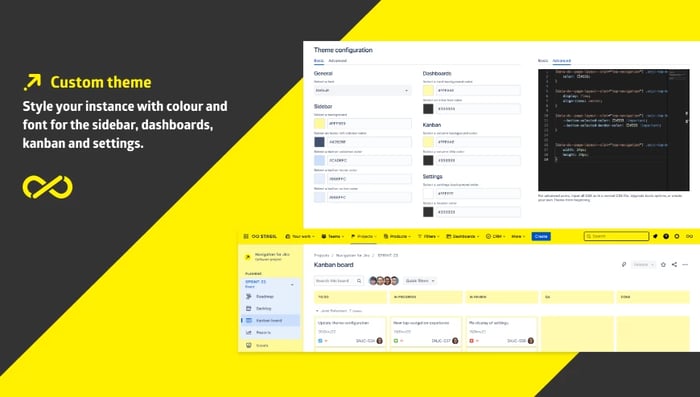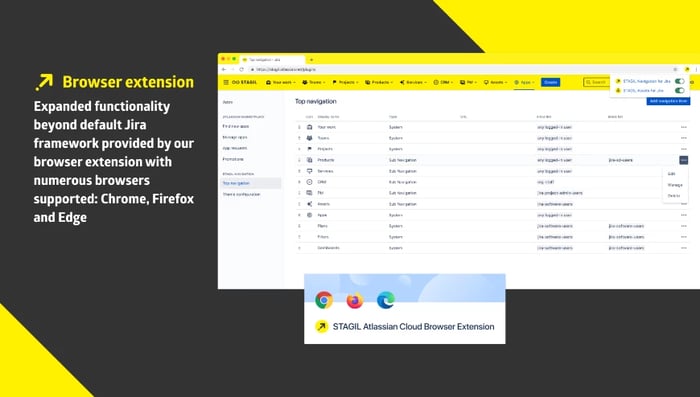STAGIL Navigation for Jira
Manage and Enhance the Jira Top Navigation and Overall Appearance. STAGIL Navigation for Jira gives you the power to customize the appearance of Jira, including many elements that also highly improve the user experience. Adjust the top navigation bar, include header images, add footer images and additional menus, change the issue view screen, modify the project navigation bar and more!
Try it free!Design top navigation menus
Organize and elevate your instance with custom menus: sub-panels, JQL queries, web links or project lists.
Custom header and footer
Style your instance with colour, font and image customization for the header and footer.
Configurable project sidebar and issue navigation
Give your team the fastest access to the data they need by controlling project navigation content or tailoring issue navigation elements.
More details
Take your Jira’s top navigation bar and the overall Jira appearance to the next level with the STAGIL Navigation app:
- Configure the whole top navigation bar according to your users’ needs.
- Hide standard Jira system and other app menus.
- Create new custom menus with links to internal Jira issues, Confluence pages or other external web links. Use separators to improve the menus visually and create dynamic project lists. The app also gives you a deeper menu hierarchy.
- Create a different appearance for each of your user groups.
- If you have to stick to your corporate identity guidelines or just want to improve the appearance of Jira by adding a custom image on top of the navigation bar, STAGIL Navigation gives you many options to do so.
- You also have the ability to adjust the Jira footer to your needs. Remove the standard footer and add helpful links for your Jira users, add an image and more.
- Manage each panel on the Jira issue view screens. Have the available panels collapsed or expanded automatically or completely remove them from the issue screens. Choose a panel setting for each project, issue type and user group.
- With our app, you can even adjust the project side navigation bar. Add unnecessary items for certain user groups, like releases or test management, and add your own useful links.
Discover it now for free
and start to control Jira’s top navigation bar
Learn more 
News and Updates:
Top application example
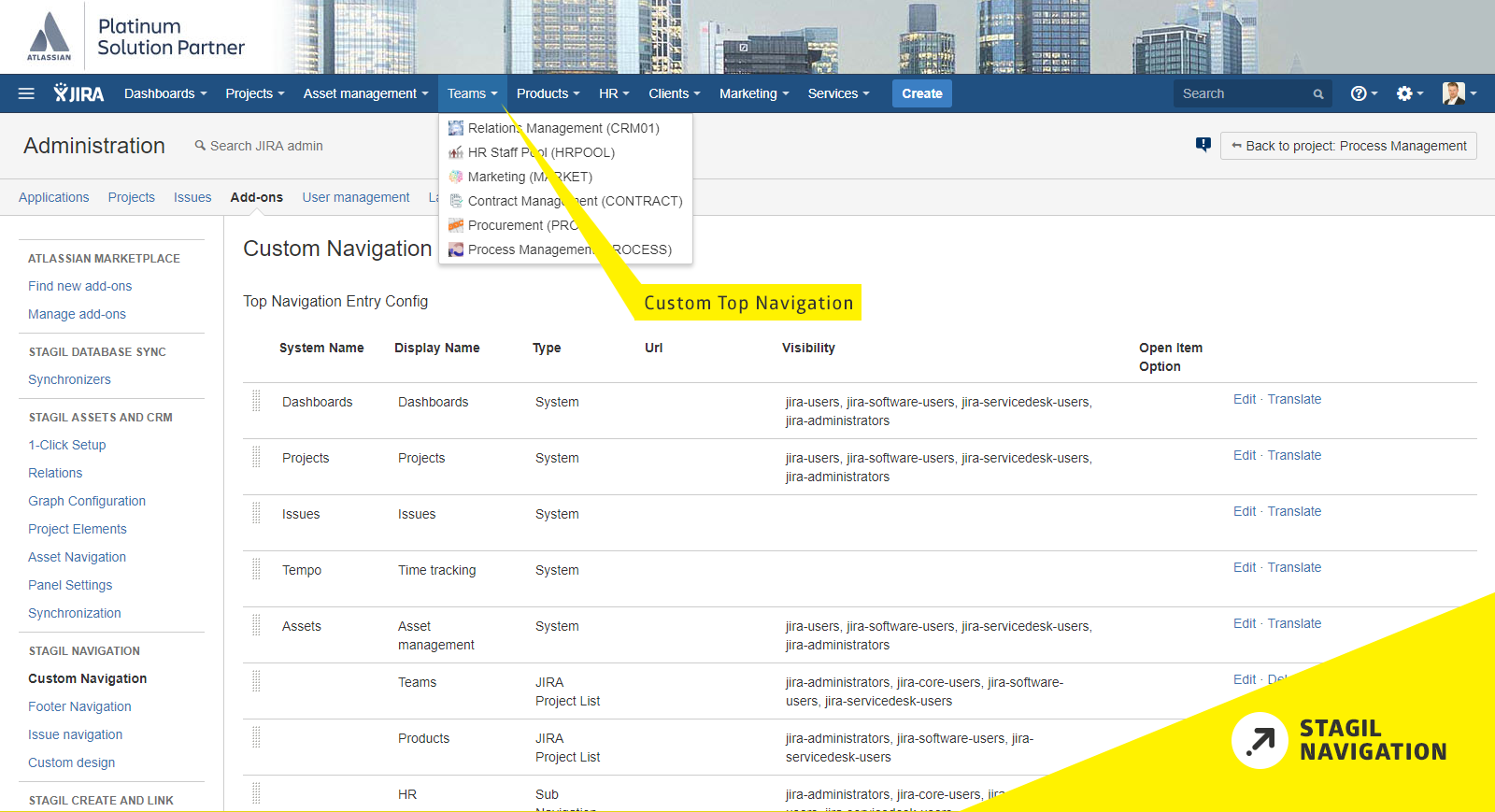
Add Your Own Top Navigation Menus
The app enables you to easily configure the Jira top navigation bar. You can hide standard or app menus and configure completely new multi-level menu items. There are many possibilities like web links, Jira project lists based on regular expressions and JQL search results. For every Jira user group you can define a different navigation bar appearance, so it reflects each user’s needs without overloading it.
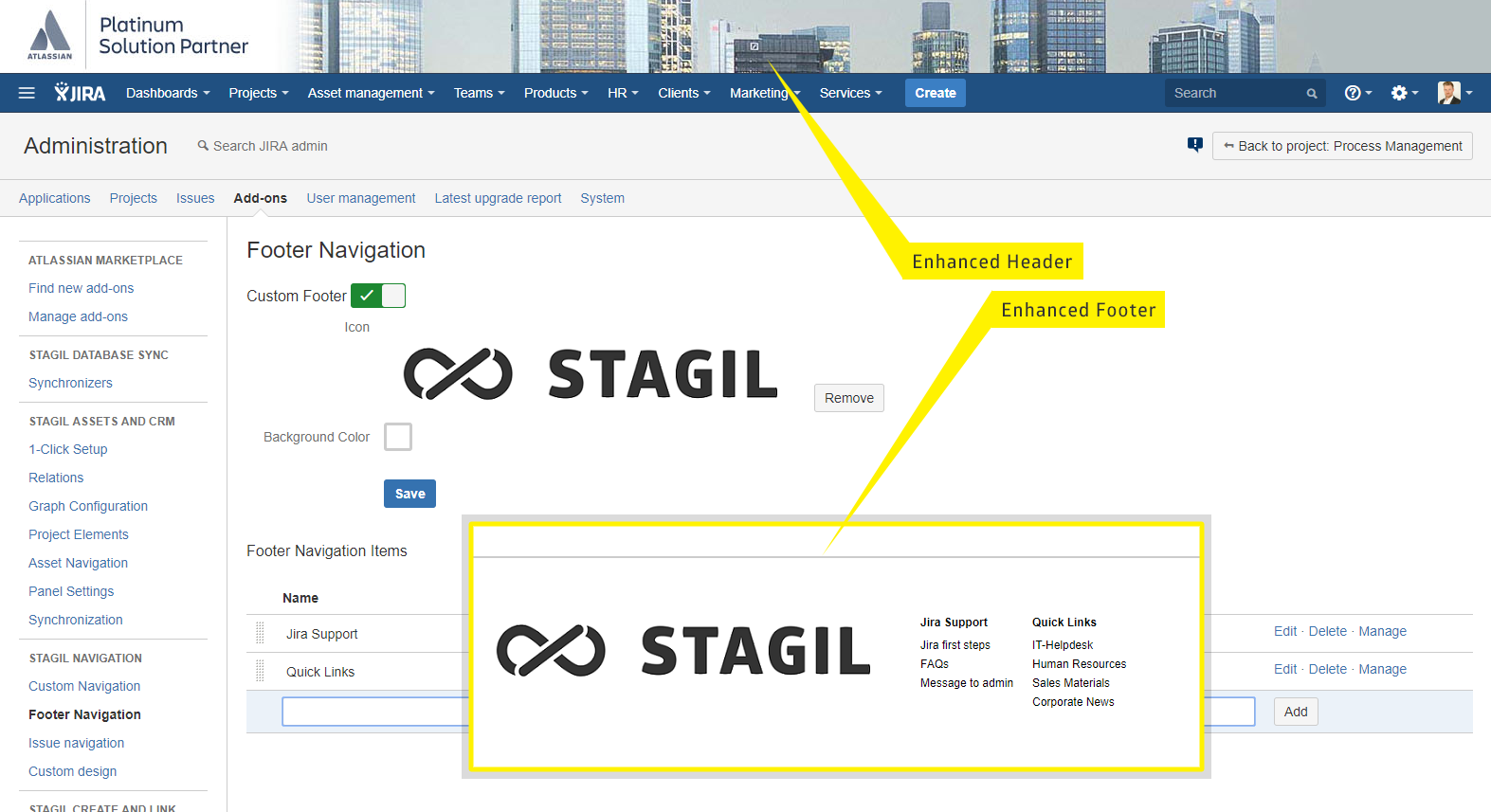
Create A Header And Adjust The Footer
STAGIL Navigation for Jira gives you the ability to add a header image to reflect the corporate design within Jira. The Jira footer can be configured to also include an image, as well as additional menu items for an increased user experience and to add helpful links.
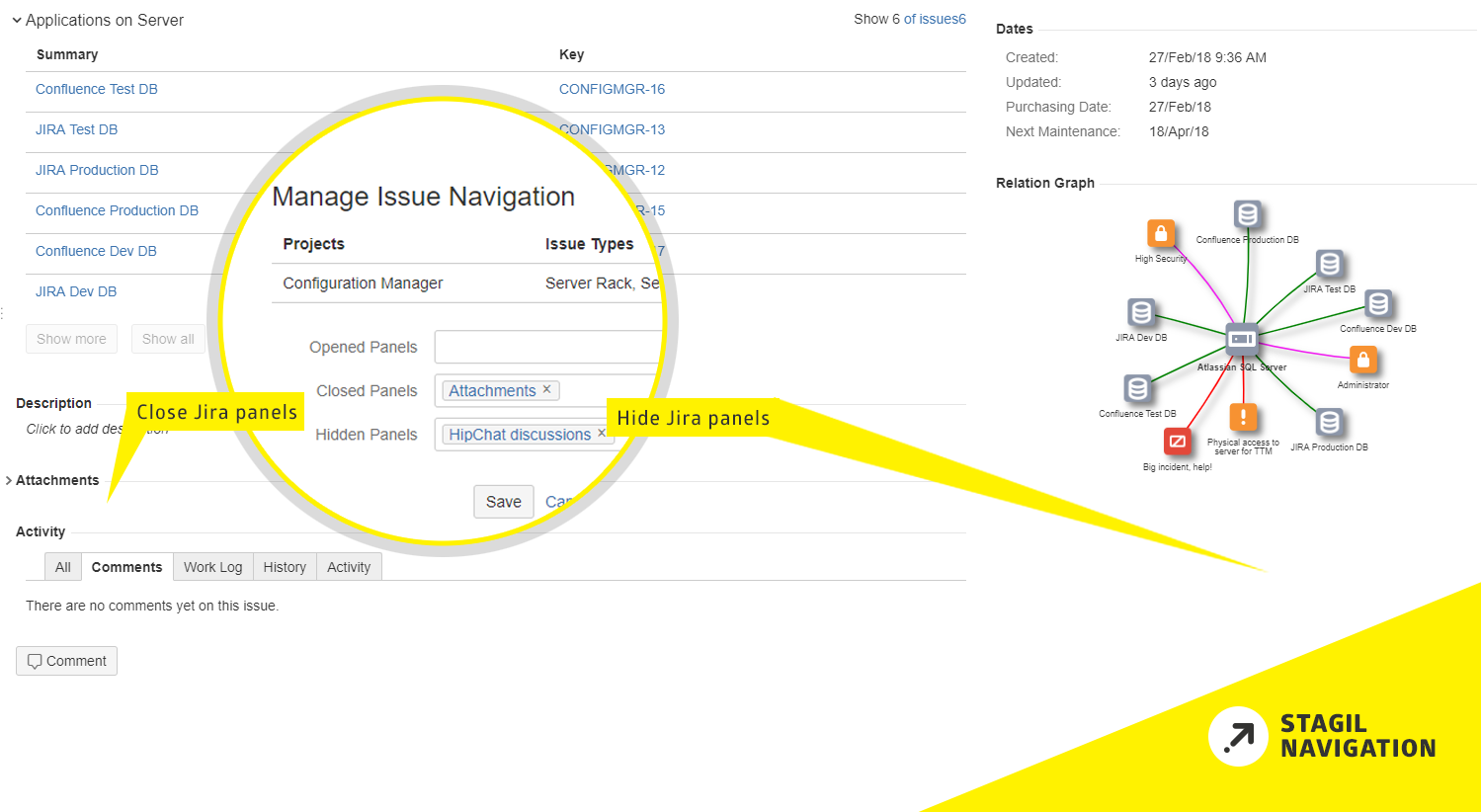
Configure The Issue View Screens
Manage the behavior of your issue screen panels and choose, which panels should be expanded, collapsed or completely hidden from the issue view screens. Configurations can be adjusted per user group, issue type and project. So you get the power of where you want to see the “HipChat Discussion” links, “Tempo Time Tracking” and all the other panels that you do not necessarily want to mess up every project’s issues.
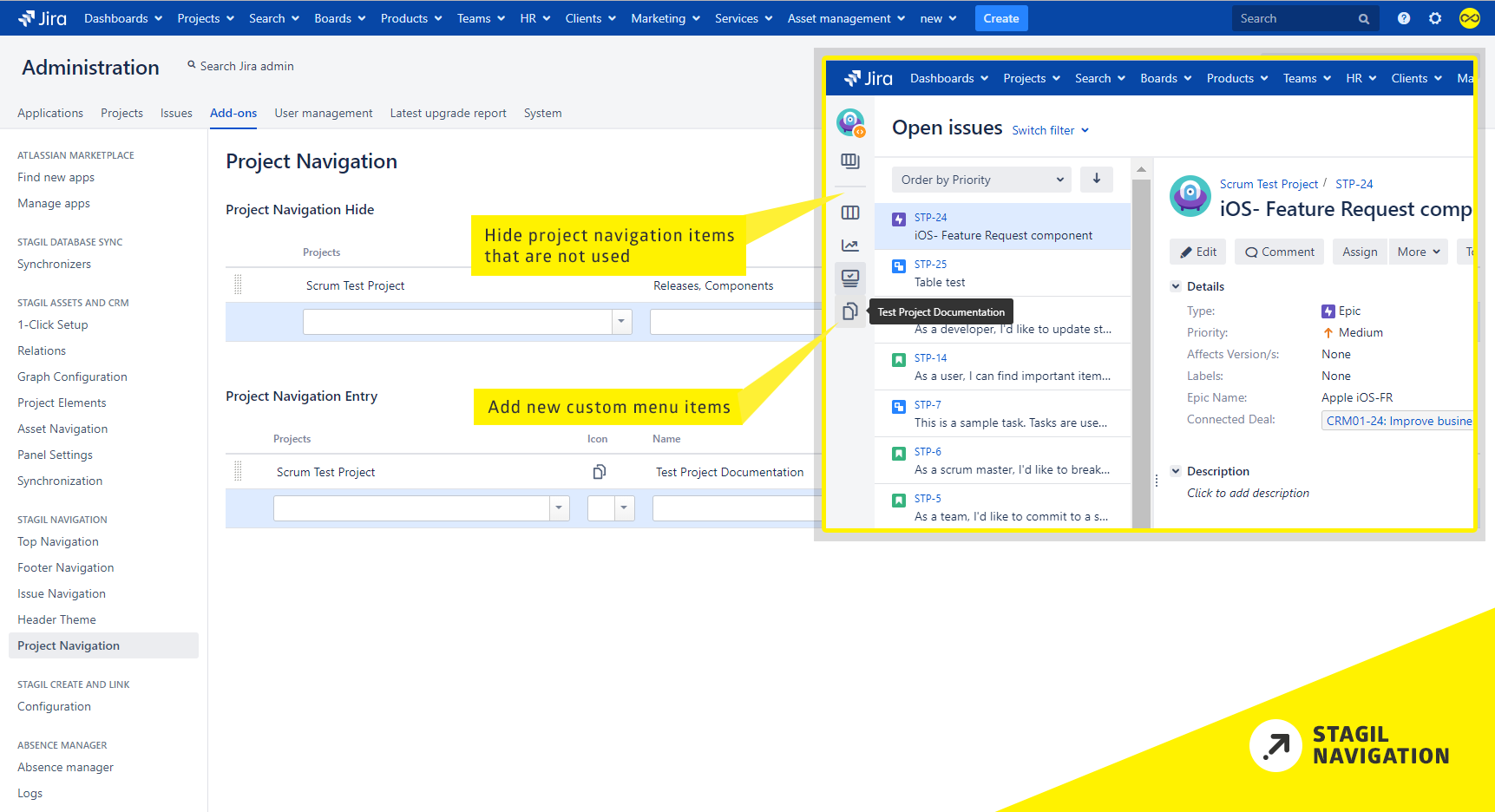
Adjust the project side navigation bar
Sometimes users get confused with all the links they have available in the project’s side navigation bar. Not every user needs menu items like Reports, Test Management, Releases etc. With STAGIL Navigation for Jira you can remove unnecessary menu items, but keep them for the Jira users that do need these links. Additionally, add new items to the side navigation that are helpful for you users’ daily work.
Our apps
Use STAGIL Navigation for Jira for:
Learning Management System (LMS)
Enterprise Wiki
Social Intranet
Governance, Risk & Compliance (GRC)
References
"Nice app that helps us to focus our users on what they have to focus without distracting them with information they don't need."
Daniel Seegräber
" Love it! Implementing ticket hierarchies in Jira is very easy with this plugin. It helps us a lot with navigating between related tickets and reduces manual search requests. Highly recommend it!"
Michael Arns
"Most new team members would be very confused if they had to use Jira without the convenience of this plugin. It really helps a lot to navigate in JIRA"
Daniel Reinhard
"It's a good tool to help our users to find their project's. It's easy to configure it."
Stefan Riek
"Great App. It is very easy to use and we now got the possibility to help our Jira users to find everything in a much faster way! TOP! Thanks!"
Mario Giese
"Very useful App. With it we were able to set our corporate design very fast and easily."
Julian Binhack
"Quite useful especially when a company has so many JIRA projects and several teams. i helps improve the end-users experience and reduces the chances of having issues created on the wrong project."
Elia Ghosn
"We have been using Stagil Navigation for our BizOps (Business operations) solutions since it was released. It is an EXCELLENT and essential add-on that simplifies and enhances the User Interface and makes navigation a breeze for the user community! Highly recommended add-on!"
Ben van den Berg

Try the app on your own through starting a trial via the Atlassian Marketplace, or book a demo with us to get a headstart on your usage of the app.
Just fill out the form below and we will contact you about scheduling a call.