New Feature – STAGIL Assets for Jira 5.0.96
[STAGIL Assets]
Introducing an Exciting New Feature in STAGIL Assets: Progress Bar with Time Tracking Integration!
We are thrilled to announce an enhancement in STAGIL Assets that is set to revolutionize the way you track and visualize progress. With our latest update, the Progress Bar can now dynamically calculate and display project progress based on time-tracking fields, providing you with insights into your management workflow.
Adding a Progress Bar to Advanced Link or Lookup Panel.
You can enhance the visual representation of Advanced Link or Lookup panels by adding a progress bar.
To configure a progress bar for a Lookup Panel or an Advanced Link field, follow these steps:
-
Go to the configuration page and select the 'Issue view' tab.
-
In the 'Progress Bar' drop-down, choose the type of field to base the progress calculation on.
Progress Based on Issue Status
The progress bar calculates progress based on the status category of displayed issues.
-
If all issues fall into the 'To Do' or 'In Progress' status category, the progress bar will appear as a grey line, indicating that no progress has been made.
-
If any issue falls into the 'Done' category, the progress bar will be displayed in green.
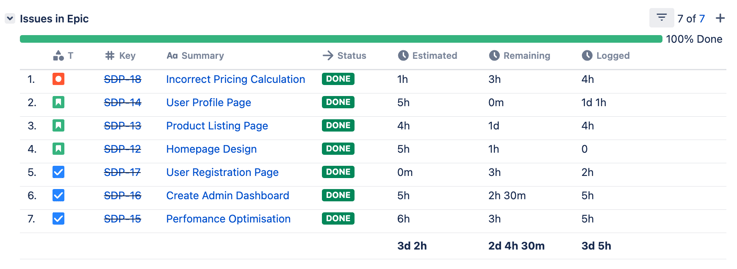
Progress completed
Progress Based on Remaining Estimate
The progress bar calculates progress based on the values in the 'Remaining Estimate' and 'Original Estimate' fields.
-
If the 'Remaining Estimate' has not been updated or equals the 'Original Estimate', the progress bar will be empty (grey).
- If the 'Remaining Estimate' values are less than the 'Original Estimate', the progress will be displayed as a balance between green and grey.
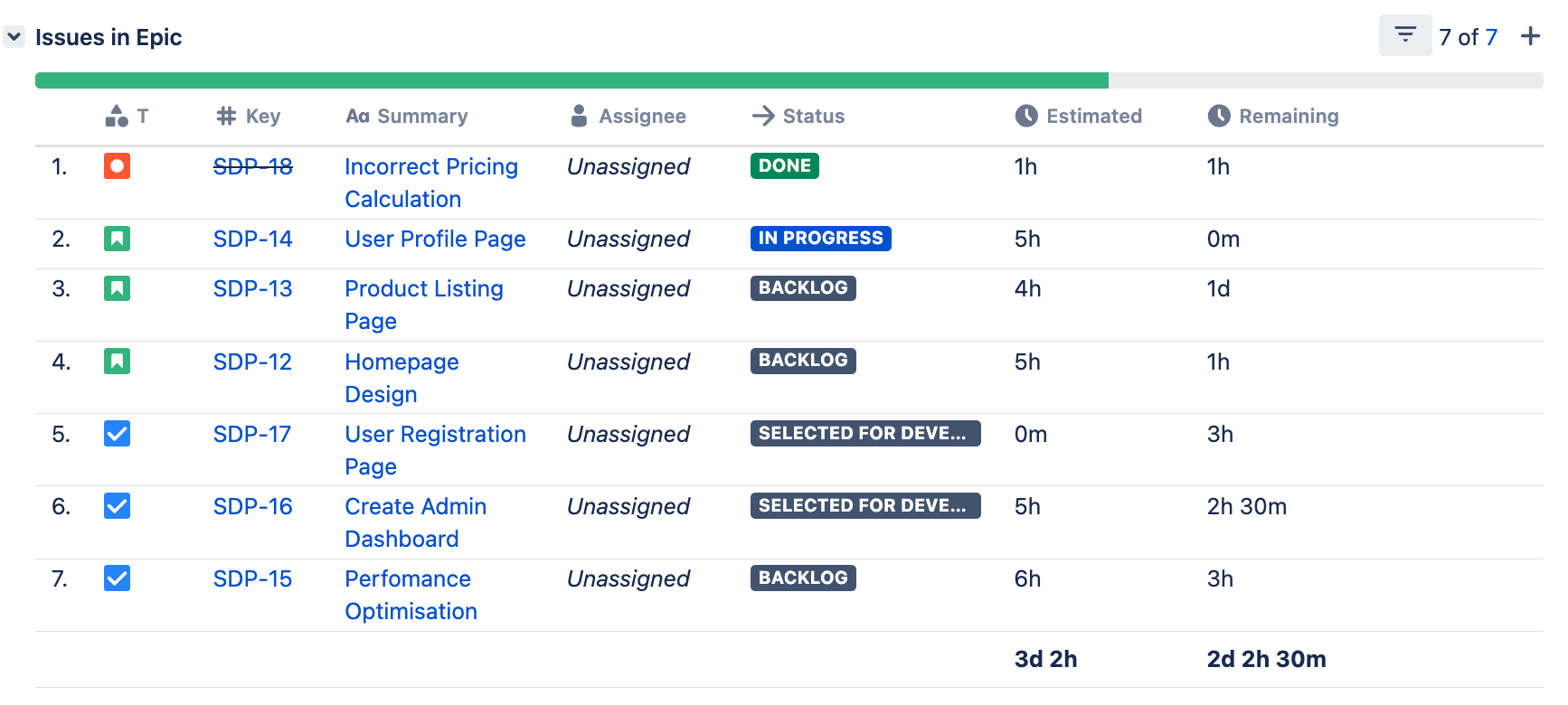
'Remaining Estimate' is less than the ‘Original Estimate’
-
If the 'Remaining Estimate' is 0, the progress bar will be completely filled in green.
-
If the 'Remaining Estimate' is greater than the 'Original Estimate', the underestimated hours will be displayed in red.
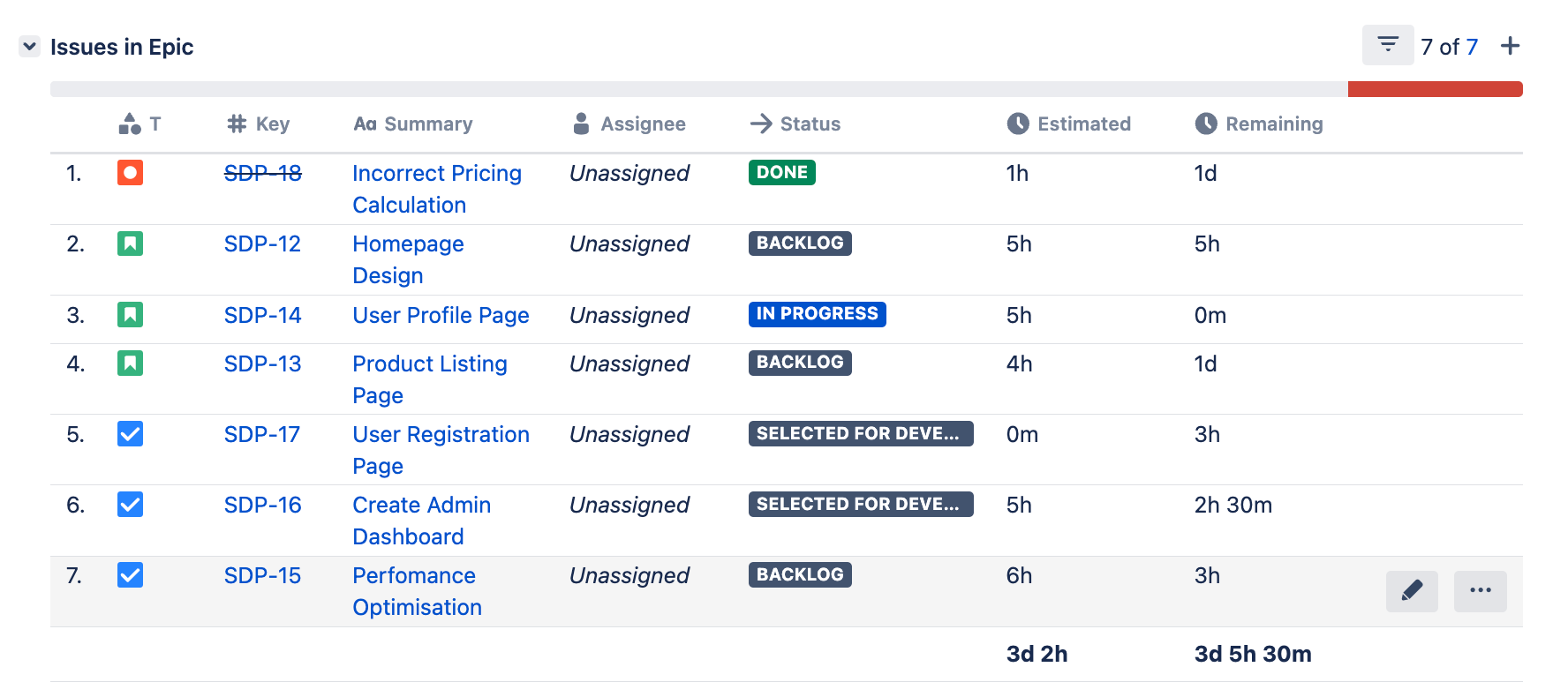
‘Remaining Estimate’ is greater than ‘Original Estimate’
Progress Based on Time Spent
The progress bar calculates progress based on the values in the Time Tracking fields (Logged, Remaining Estimate and Original Estimate)
-
If the logged time has not been updated or is equal to the 'Remaining Estimate', the progress bar will be empty (grey).
-
If the logged hours are less than the 'Remaining Estimate', the progress will be displayed as a balance between green and grey.
-
If the logged hours equal ‘Original Estimate’ and there is no remaining estimate, then the progress bar will be completely filled in green.
-
If the logged hours are greater than the 'Original Estimate', the underestimated hours will be displayed in red. If the 'Remaining Estimate’ field still has values, then the remaining hours will be displayed in pink.
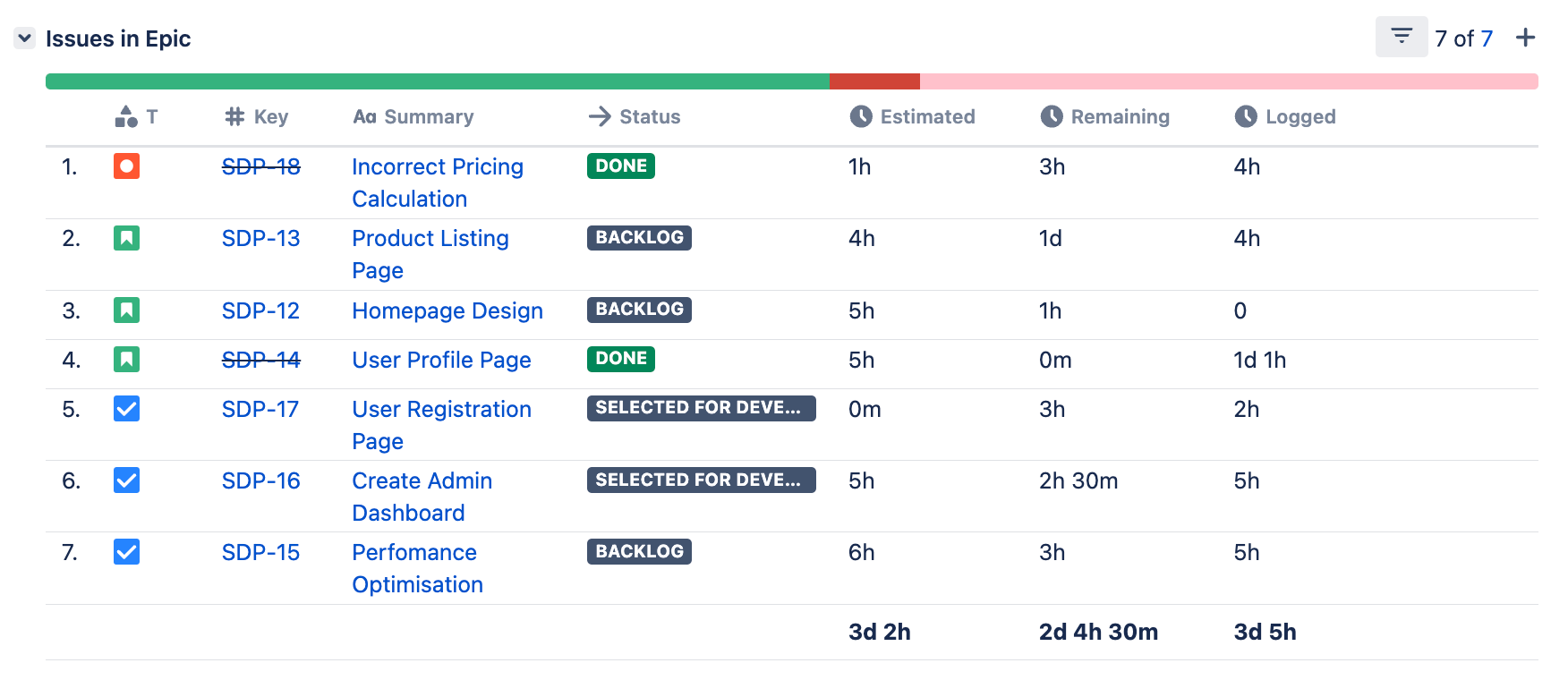
Logged hours are greater than the ‘Original Estimate’ (red)
and there are still some hours remaining (pink)
Upgrade to the latest version of STAGIL Assets today and witness the transformative power of the Progress Bar with time-tracking integration. Your projects deserve the best, and with STAGIL, you'll be equipped with the tools to achieve success. Stay ahead of the competition and experience a new level of efficiency with STAGIL!